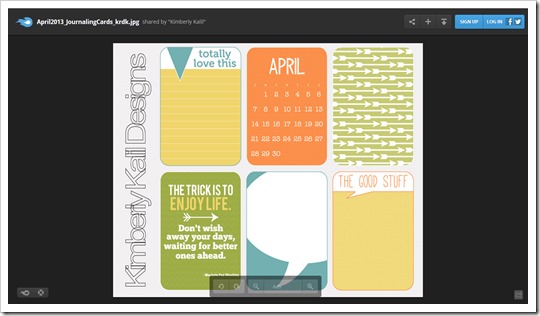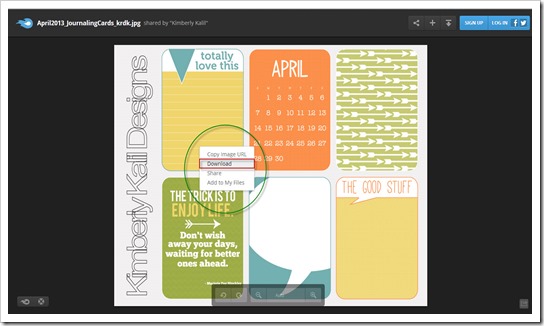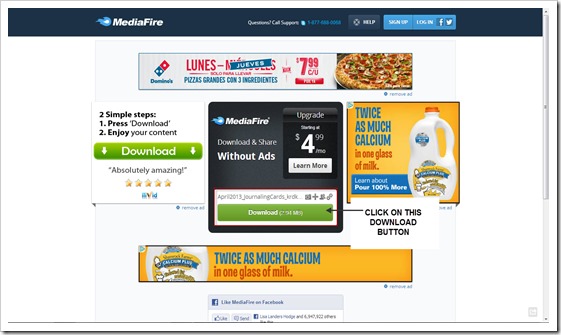{Tech Tuesday} How to download my printables
I’ve had a lot of questions lately on how to download my printables.
You don’t have to create an account with MediaFire. You don’t have to download special software. Just a couple of clicks and the file is all yours.
Step One:
Find the printable you want to download. I’m using this month’s journaling cards as an example. Those can be found here. Beneath the image is a link to the download, but you can also just click on the image itself. This month I also included a link to a PDF version as well (see the post script note beneath the image). All the links will take you to the file, which is hosted through MediaFire.
Step Two:
Once you click on the link, your preferred Web browser (I use Chrome) will launch and you’ll see the printable on your screen.
Step Three:
Rick click anywhere on the image and select the option “Download.”
Step Four:
After you select “Download,” you’ll be taken to a new window. In this window, click on the green download button beneath the file name (in this case, it’s the green button in the middle of the page). This will start the download. When the download process is complete, you can find and launch the file from your computer’s download folder.
Bonus Tip: If you download the JPG version of the file, you can open and print the cards from any photo editing program. My journaling card files are always 8.5 x 11, standard paper size. If you download the PDF, then you can print from Adobe Acrobat (it’s a free program you can download from Adobe’s web site).You can also upload the image to printing services like Costco or Persnickety Prints.